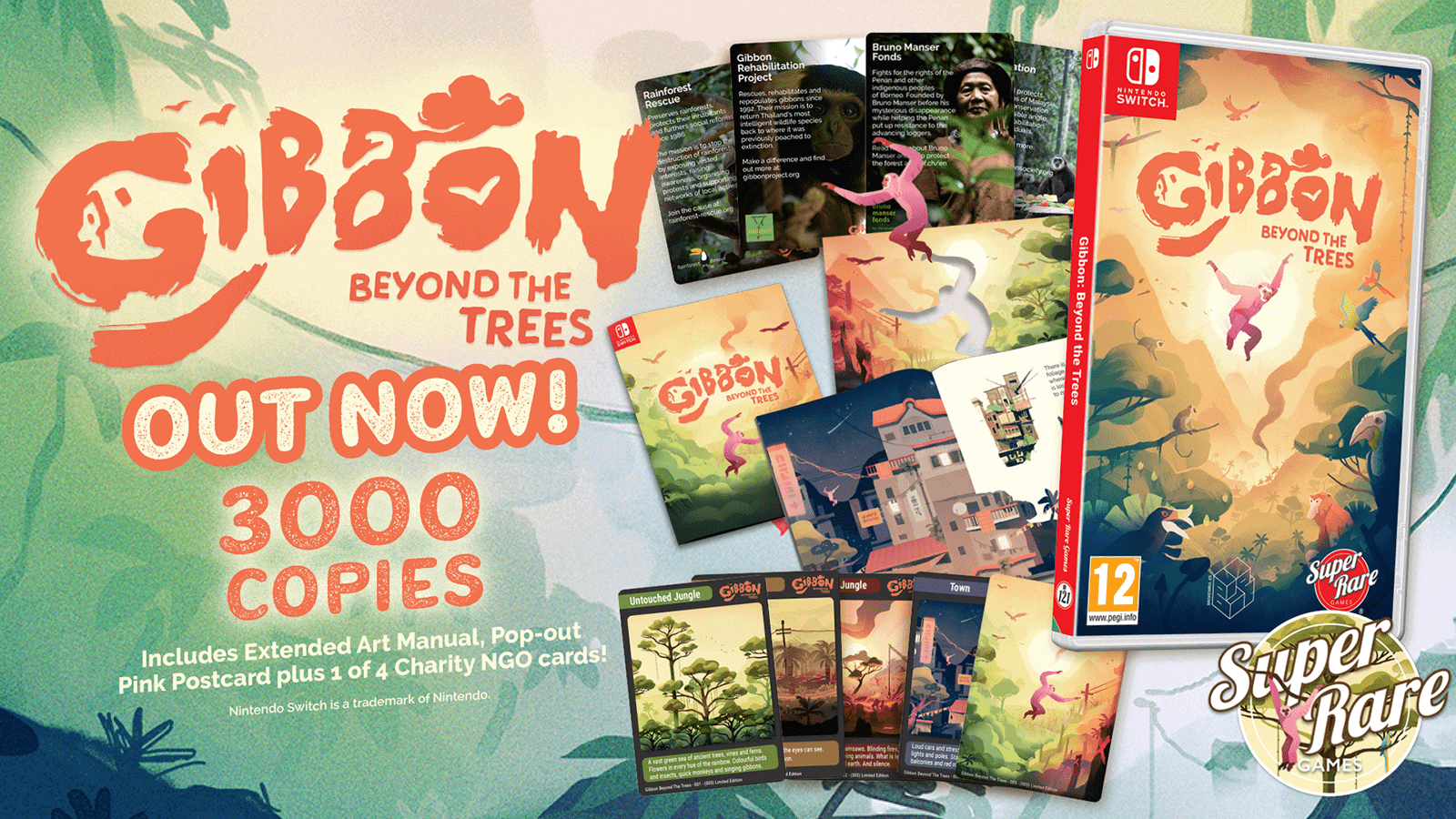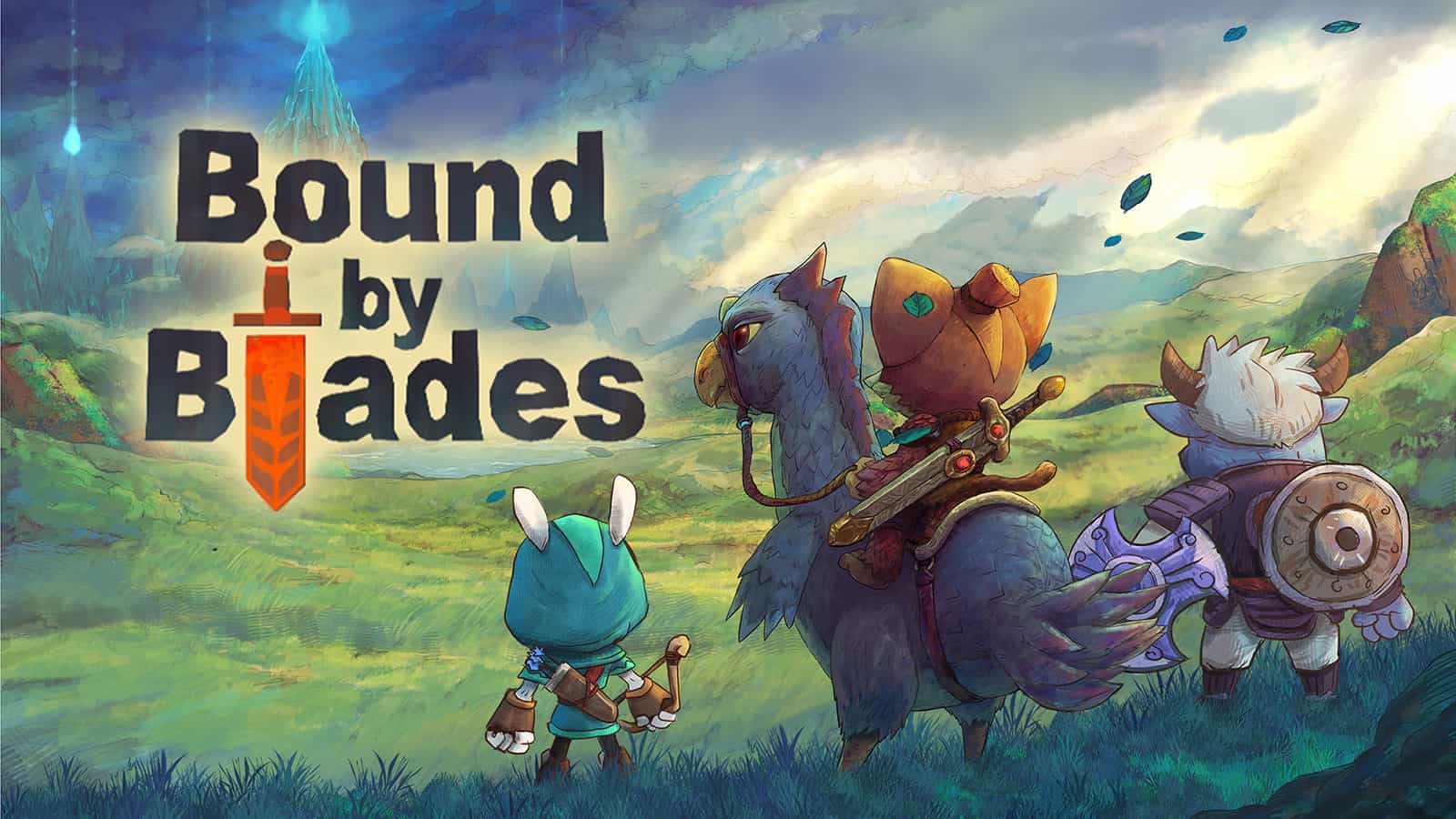How To Create And Edit Gameplay Videos For Your YouTube Channel
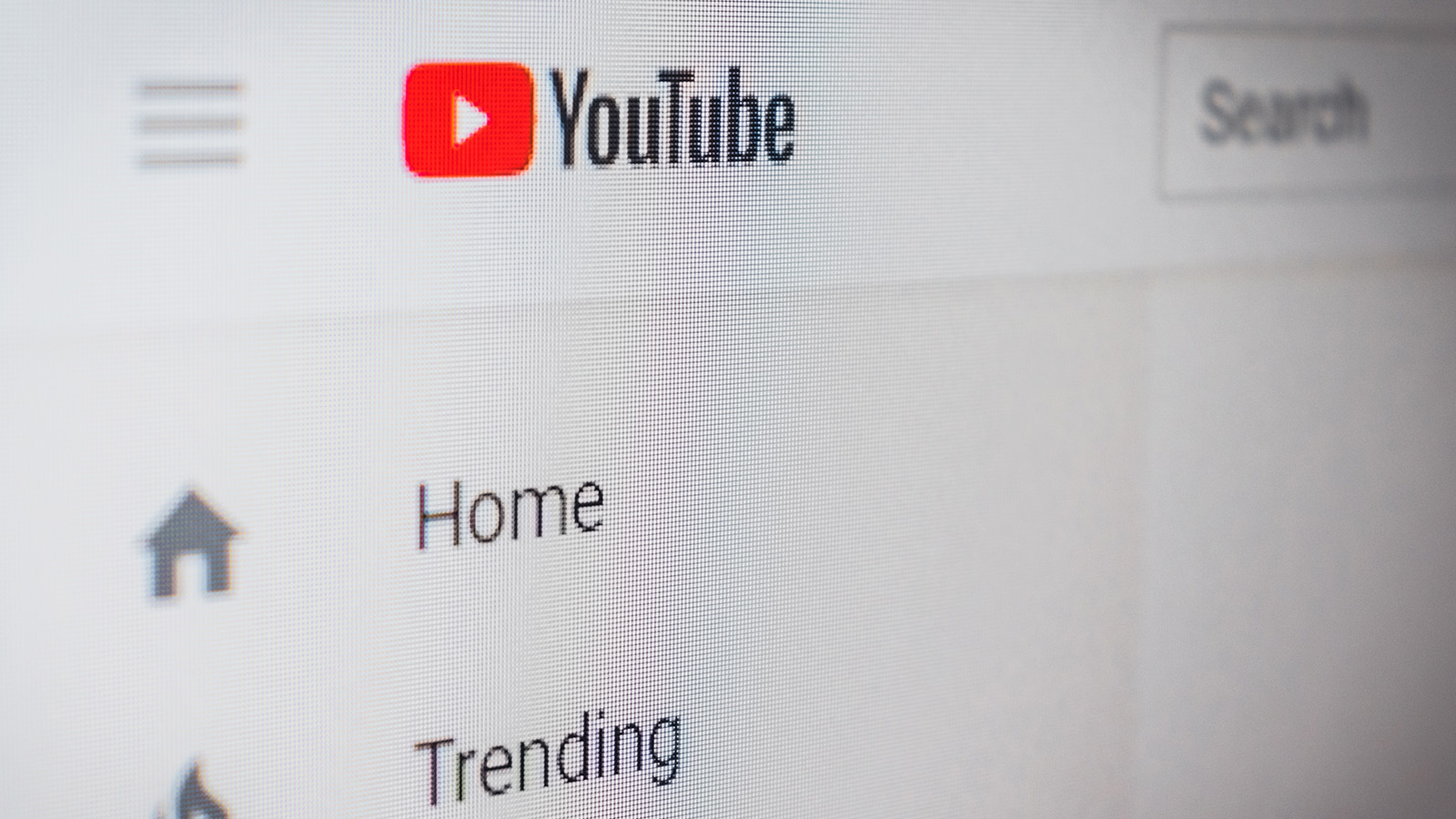
Hundreds of gaming YouTube channels offer quality videos to gamers and enthusiasts, whether they’re Let’s Plays, walkthroughs, news updates or something else entirely. If you’re an avid gamer, you can participate by creating your own gaming channel on YouTube. Before you try, there are several things to keep in mind while recording and editing your video to ensure it’s made to the best of your ability and, more importantly, interesting to viewers. Take a look below at our guide on how to create and edit gameplay videos for YouTube for some handy tips.
Creating Your Gaming Video
1. Preparing For The Video
As we’ve mentioned, the two major types of gaming videos include Let’s Plays – videos in which you record yourself playing a game – or guide walkthroughs for missions, collectables, and more. Before you start recording anything, you’re going to need to have a long think about what your channel is going to specialise in as that’ll affect how you create your video. We suggest you choose one or the other, or if you want to dabble in both create separate channels for them. Once you’ve decided what type of content your channel will offer, you’ll need to work out whether you’re going to include a commentary or not.
If you are going to include commentary, note that you shouldn’t need to follow any written script, but should have a clear idea of what you’re going to be discussing – this is particularly important for walkthroughs. However, for Let’s Plays, you can improvise depending on what’s happening during gameplay, but try to ask questions and aim for interaction from viewers, even though you won’t be interacting with your audience personally. Regardless, you’re going to want to ensure that your commentary is crystal clear and not muffled or too low against the game’s audio.
Before going ahead, it’s also a good idea for you to think about your goal for the video you’re making. Do you simply want to offer content while playing games or do you want to provide your viewers with help in getting through games? Whatever your goal is, your video should meet your objective, so ensure that your video is informative and helpful or is highly entertaining.
2. Recording Your Gameplay
Once you’ve thought out all of the above, it’s time to start recording. If you’re creating a walkthrough, we suggest you start with a game you’re incredibly familiar with, whereas if you’re creating a Let’s Play, you’ll probably want to start with a new game to record your authentic reaction when playing. Now, whether you play on a gaming laptop, desktop computer, or the latest PlayStation or other home consoles, there are various apps and tools available at your disposal.
For consoles like the PlayStation 4 and 5, you can record your game through the console’s in-game recorder, although you can only record for select periods of time. Otherwise, you’re going to want to purchase a capture card, a device that’s connected to your console, television or monitor, and computer, which will allow you to record gameplay on whichever platform you’re playing on and drop the file onto your computer so it’s ready for editing.
Finally, if you’re recording yourself for a Let’s Play, you’re going to want to use a webcam or even your smartphone to record your reaction and commentary. Otherwise, you’re going to need to record your commentary via a different device, such as through your computer with a microphone or on your phone.
3. Adding Commentary And Music
If you’re adding commentary, you’re going to either want to record it while playing the game or once you’ve recorded the gameplay. For a Let’s Play, you’ll want to consider incorporating a face cam into the video, allowing people to watch your authentic reactions to the game. Recording via a face cam will also record your commentary, and this can be done by either using a webcam, your smartphone or a high-quality camera, although we only suggest the latter if your channel becomes successful.
If you’re not including a face cam, you’re going to want to record your commentary with a headset, a microphone or your smartphone. It’s also worth considering whether you want to include background music in your video (Very important for intros and outros or for games that lack music). Since it’s risky to add any music to your video due to copyright law, you’re going to need to find some royalty-free music, which is completely free to use and will not be at risk of copyright law. There are numerous websites where you can find such content, including YouTube!
4. Editing And Merging Your Recordings
Once you’ve finished recording your gameplay and commentary, you’re going to need to move on to editing, arguably the most time-consuming part of the process. There are several programs you can download to your computer to help you with this, including but not limited to Windows Movie Maker, Adobe Premiere Pro, iMovie, DaVinci Resolve, Final Cut Pro, and numerous others. We suggest you trial them and watch a few walkthroughs to get to grips with the different programs and how they work, and then decide on which program works best for you.
When editing, we recommend you keep your video as clean as possible by cutting out all unnecessary footage and only keep what’s important for the video or what you think is worthy and entertaining. It’s also important that after cutting, you merge your clips together and use transitions between scenes or clips to add another layer of interest for viewers.
What’s more, you’re going to want to layer your gameplay recording with your face cam or commentary within the program to create your video. If you’re editing the gameplay, you’re going to need to ensure that your commentary or face is also edited to match what’s happening on-screen. Again, there are numerous tutorials available for you to watch that will help you do this.
Finally, you’re going to want to add an intro and outro to your YouTube video. You can record this yourself or use a gaming intro maker to create a creative introduction that meets your needs and captures your audience’s attention. Make sure that the intro video welcomes viewers to the channel and recording, and let them know exactly what to expect from your video. Meanwhile, the outro should include an animated screen that can be used to link to other videos or showcase a “Subscribe” button, both of which are done when uploading the video to YouTube.
After your video has been merged, fully edited, and you’ve watched it through at least once to ensure it’s perfect, you can go ahead and export the video. Depending on the quality and length of the video, this process can take up to several hours. Once it’s been exported, you’re ready to upload the video to YouTube.
5. Uploading To YouTube
Finally, once the video is ready, you can log in to your YouTube Studio dashboard and hit the “Create” button to upload your new video. From there, you’ll select the file you want to upload, and will need to add a title, a description, timeframes if you’re creating a guide, a thumbnail, and fill out some details for YouTube optimisation, like selecting the game you’re playing.
Once you’ve done that, you can add cards that link to other videos or playlists and even add an outro as we touched on earlier. Once YouTube has uploaded the video and processed it in all possible qualities, you’re free to publish your video!
That’s it! If you then stick to a schedule and continue releasing new content, you’ll hopefully build up an audience and make the best gaming video YouTube channel. Since there’s a lot of competition, we urge you to persevere and continue creating content, particularly if it’s something you enjoy. Remember, there are always going to be people who like what you put out, they just need to find you.